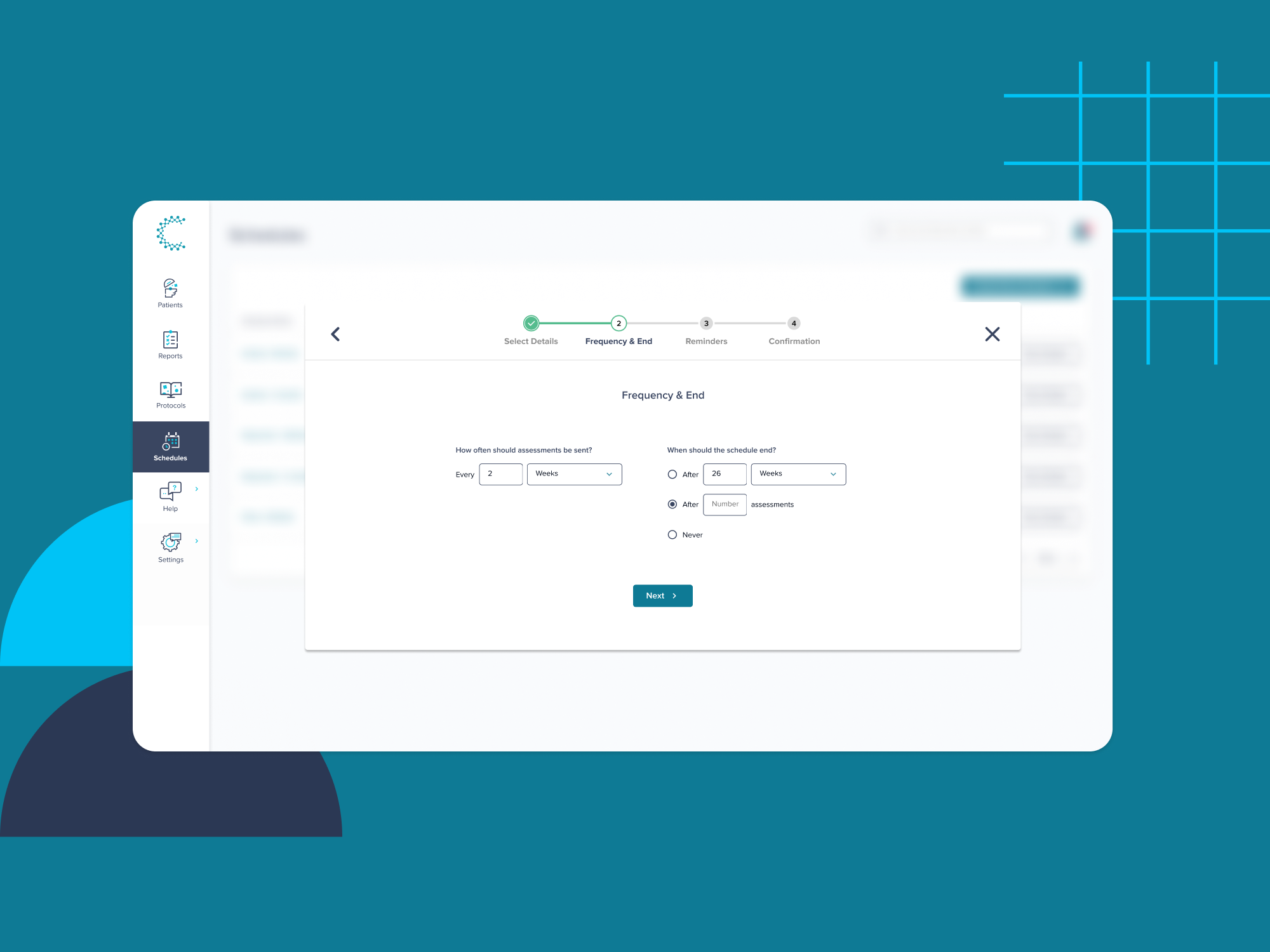
Automatically send assessments with schedules
Published: 09/02/2024 | 4 min read
Written by: Creyos
A new feature is now available in your account: automated assessment schedules, which allow you to set up a sequence of assessments that are sent automatically to your patients via email on a cadence that you define (e.g., once per month for 12 months, or once every 3 months indefinitely).
Keep reading for additional details and if you have any questions, don’t hesitate to contact us—we are always happy to hear from you.
Why does this matter?
The healthcare world is transitioning from reactive care to proactive care
Historically, healthcare has been based around a reactive approach to patient care. Aside from annual physicals or check-ups, people generally only seek out a healthcare professional when they have a specific symptom or issue that needs to be addressed. More and more, patients and practitioners alike are realizing that a more proactive approach is necessary. Particularly in the case of a potential brain health issue, early detection before more pronounced symptoms are identified by patients and/or worried family members is critical to exploring all possible interventions.
If you are a health practitioner conducting periodic—e.g. annual—physicals, schedules give you an easy and automated method of obtaining important cognitive data throughout the year, allowing you to closely monitor any potential issues or worrying trends.
Form more meaningful, longer-term relationships with your patients
If you are a healthcare practitioner who specializes in treating individuals with short- or longer-term neurological disorders or conditions, the patient care cycle is typically finite. In other words, a patient will come in to see you several times over a specific period—say, 3 visits over a span of 8 weeks. Aside from perhaps a few more follow-up visits or check-ups in the months and years post-treatment, your relationship with that patient is limited. Even if they do return to your clinic years later, there is typically a major data gap—you will generally have no means to evaluate how their cognition has trended over that period of time.
That is where automated assessment schedules come into play, allowing you to monitor a patient’s brain health even after they leave your clinic.
For example, if you are a neurofeedback clinician, psychiatrist, or psychologist—anyone helping an individual recover from or manage their mental health—setting up an assessment schedule for patients after treatment may enable you to proactively get ahead of potential relapses. If you are a neurologist, concussion specialist, or occupational therapist—anyone working to help individuals recover from traumatic or acquired brain injuries—you can continue to gather data post-treatment, and with no additional effort, to ensure the patient is maintaining the appropriate level of cognitive function months, or even years, after injury.
How does it work?
To set up an assessment schedule, select the parameters of your schedule first. Get started by clicking the new “Schedules” tab on the left navigation menu, then click “Create New Schedule” as shown below:

Next, choose a few simple parameters to define your schedule. Get started by giving your schedule a relevant and memorable name, and select the assessment that this schedule will send:
You’ll then be prompted to select a few options that will define how often the assessment is to be sent, and when it should end. So for example, if I want to send an assessment once every two weeks and need to collect 8 assessments in total, you would choose the following options:
As a final step, you will have the ability to set two additional conditions—first, whether you wish to automatically send reminder emails 48 hours after each assessment email is sent to motivate your patients to complete the assessment, and second, whether you would like to pause the schedule if an assessment isn’t complete by the date of the next email deployment. If you choose to pause the schedule, you may always manually re-enable it.
You will then have the opportunity to confirm your selections. When you are satisfied with the parameters you have chosen, hit “Save” to create the schedule:
Now that the schedule is created, you can assign patients to this schedule on the schedule details page by clicking the “Assign” button:
When you click on "Assign", you'll see your full patients list, and you can select all the patients you want to add to this schedule in one go, as shown below:
Once you've selected the patients you want to add to the schedule, you’ll then then choose when you want the schedule to start—in other words, when should the first assessment in the schedule get sent to the patient? To send the first assessment right away, select the "Immediately" option. If you have a future time in mind (say, one week after their final visit to your office), select the date on which the first assessment should be sent. Finally, you'll choose the best time for the patient to receive these emails (mornings, afternoons or evenings), then click next:
Once you've set these parameters, you'll then receive confirmation that your patients have been added to the schedule:

Note that you can also assign patients to a schedule individually on the patient details page, as shown below:

For patients who are assigned to schedules, you will be able to review the most recent action and what the next action is based on the schedule to which they have been assigned. You can also "cancel" the schedule for this patient at any time from the patient details page:
From this point on, assessments will get sent automatically and you’ll begin collecting important cognitive data without any manual administration. As assessments get completed, you’ll get email notifications to allow you to quickly scan reports as they come in, giving an easy way to provide proactive care, while forming more meaningful, longer-term relationships with your patients.
Have Questions?
If you have any questions, comments or feedback, feel free to comment directly on this article or contact us directly. As always, we are more than happy to hear from you.
- Creyos Product Team
