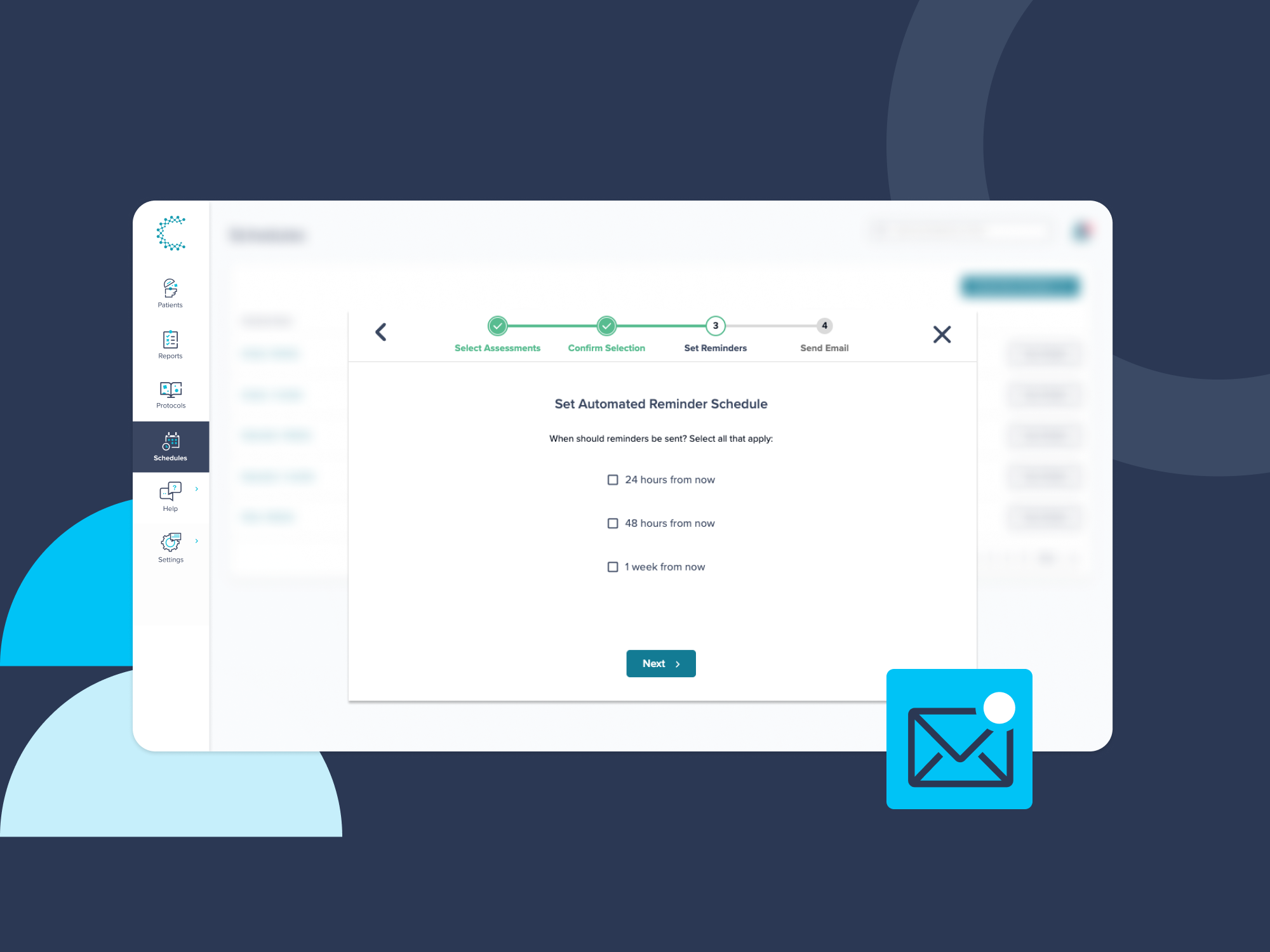
New: Three Improvements to Virtual Assessment Capabilities
Published: 09/02/2024 | 2 min read
Written by: Creyos
Given that many healthcare professionals have shifted their practices online due to COVID-19, we have heard from numerous providers regarding the need for more advanced remote assessment capabilities. Based on this feedback, three new features are now available in Creyos Health:
- Set automated reminders—when assessments are sent via email, you’ll be able to set automated email reminders to save you time from having to manually follow up with non-compliant patients
- Apply custom email messages—each time an assessment is sent via email, you’ll have the option of personalizing the email copy. A custom message can increase relevance and familiarity, resulting in better compliance. Note this is not available in schedules, but only when sending one-off assessments.
- Copy assessment links—you can now copy assessment links so they can be sent outside of Creyos Health via your own communication channels. This gives you more flexibility and choice when sending assessment links, and allows you to build assessments into existing workflows or communications.
Keep reading for the step-by-step guide, and if you have any questions along the way, simply contact us and we'll be more than happy to assist.
Setting automated reminders and custom messages
The next time you administer an assessment via email, the first screen will be familiar—here, you’ll confirm the patient as well as the assessment that is to be sent:

Upon clicking “Next”, you’ll see a new screen allowing you to select from three options—sending a reminder email 24 hours, 48 hours and 1 week from now, if we’ve detected that the assessment has yet to be completed. You can check multiple options, if applicable.
On the next screen, you have the option of customizing the email subject, as well as the email body:

Here are some tips for setting this message, as shown in the above example:
- Introduce yourself early and write a salutation that includes the patient’s name to build familiarity right from the start.
- Reference any previous discussions to increase relevance.
- Insert an expected completion date or timeline to instill urgency.
Copying assessment links
Sometimes, you may have the need to take an assessment link outside of Creyos Health—this could be because you want to facilitate a particular workflow all in one place (e.g., you might have a standard intake process in which you’d like to embed an assessment link), or, perhaps a patient may be reporting that they did not receive an assessment link and you’d like to send one from your own email. To copy an assessment link:
Search for or click on the individual you’d like to assess, then hover over “Start Assessment” and select “Copy assessment link”:
Then, select the assessment for which you’d like an assessment link and click “Next”.

The assessment link for that particular individual, and the specific assessment you have chosen will then appear. Click “Copy Link” to copy it to your clipboard.

You can then paste this link in any communication medium you’d like through standard pasting controls on your computer and/or mouse.
As always, let us know if we can help. Our teams are happy to walk you through the features that will help you most. To book a time with a Creyos team member, please click here.
